Get Started
Get Velora AI up and running in minutes. This guide will walk you through the essential setup steps to make your first call to Alex, your AI Site Assistant.
Prerequisites
Before you begin, ensure you have:
- Contact us first: Since we're currently gating new signups to ensure proper setup, please use the contact section on our website to schedule a quick call with us
Step 1: Contact Us
1.1 Schedule Your Setup Call
- Visit velora.ai and scroll to the contact section at the bottom
- Schedule a quick call with us to validate fitment and understand your construction project management needs
- During the call, we'll walk you through the signup process and get everything configured for your General Contractor operations
Step 2: During the Call
2.1 Account Creation
During your setup call, we'll walk you through creating your account. You'll have two options:
Option 1: Google SignIn (Recommended) For the smoothest experience, we'll help you set up with Google:
💡 Tip: Use your work email address if available, as it helps with team collaboration and account management for construction project management.
Step 2.1.1: Choose Google SignIn
Click on the "Sign In with Google" button to proceed with Google authentication:
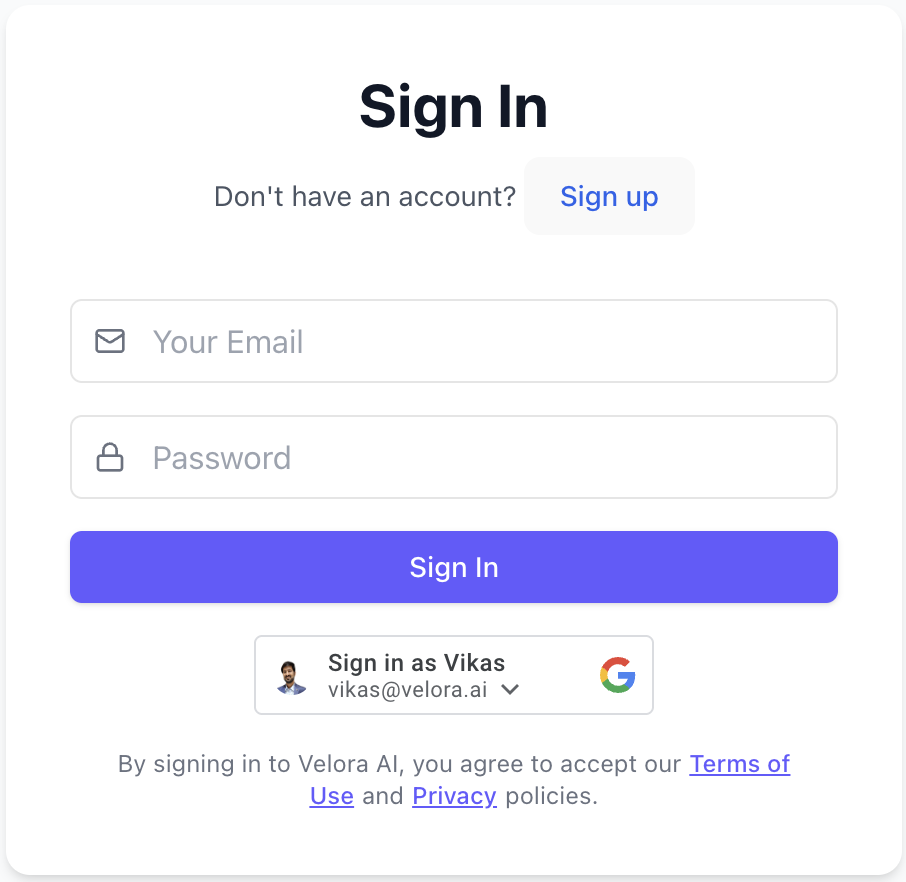
Step 2.1.2: Complete Google Authentication
You'll be redirected to Google's secure login page:
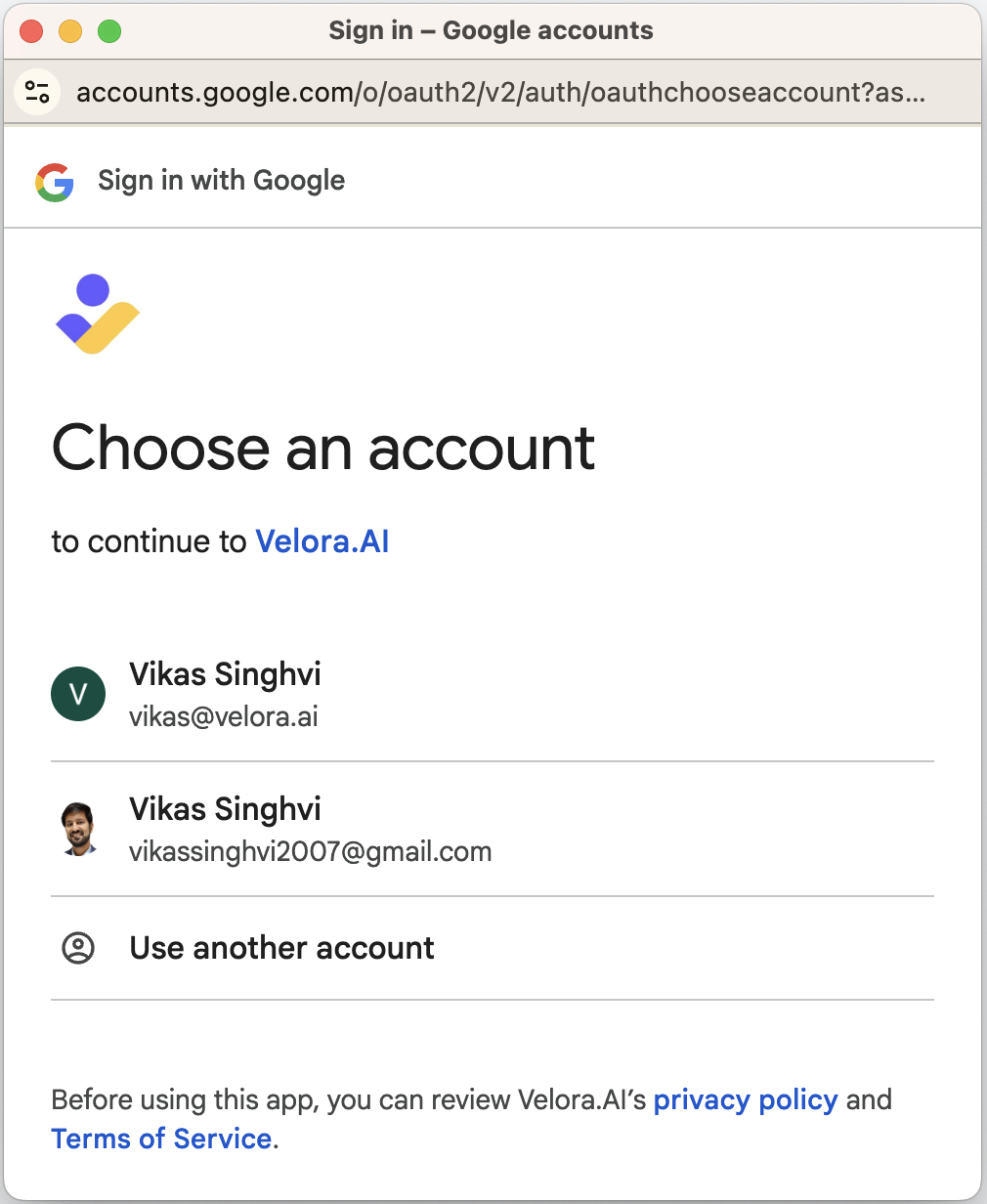
Steps to complete:
- Enter your Google account email address
- Enter your Google account password
- If you have 2-factor authentication enabled, complete the verification
- Grant necessary permissions to Velora AI when prompted
- You'll be automatically redirected back to Velora AI once authenticated
Option 2: Email SignUp Alternatively, we can create a new account with email verification:
💡 Tip: Use your work email address if available, as it helps with team collaboration and account management for construction project management.
Step 2.1.1: Complete the Signup Form
Fill out the signup form with your information:
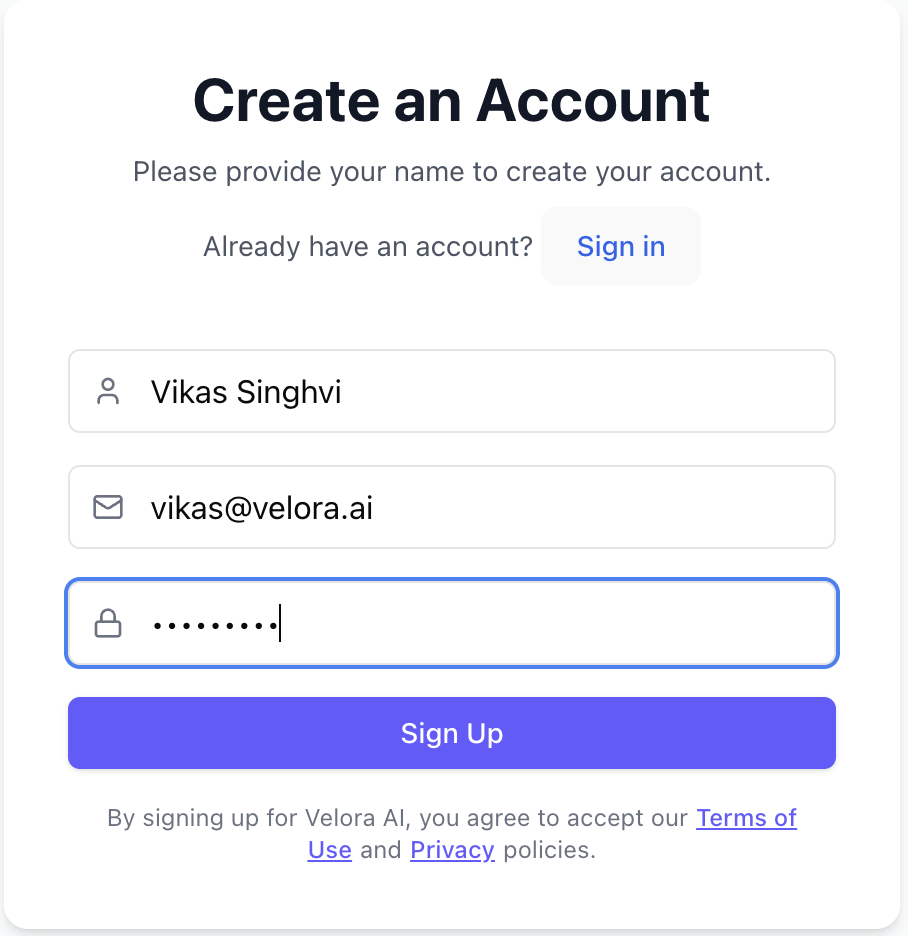
Enter the following details:
- Full Name: Your complete name
- Email Address: Your business email address
- Password: Create a strong password (must include lowercase, uppercase, digits & symbols)
- Click "Sign Up" to submit the form
Step 2.1.2: Verify Your Email
After submitting the signup form, check your email inbox for a confirmation email from Velora AI:
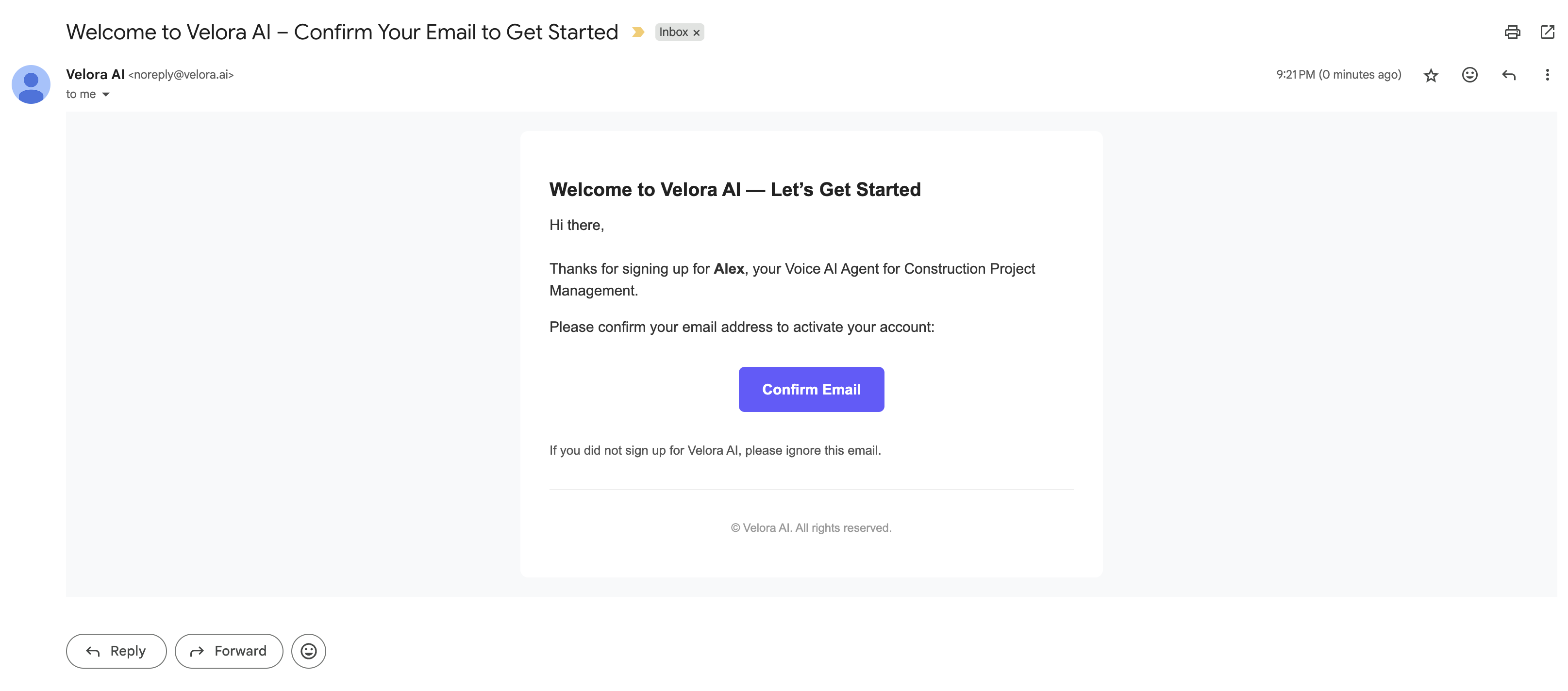
Important:
- Check your spam/junk folder if you don't see the email
- Click the "Confirm Email" button in the email to verify your account
Step 2.1.3: Sign In to your Velora AI account
- Once verified, you can proceed with signing in to your Velora AI account
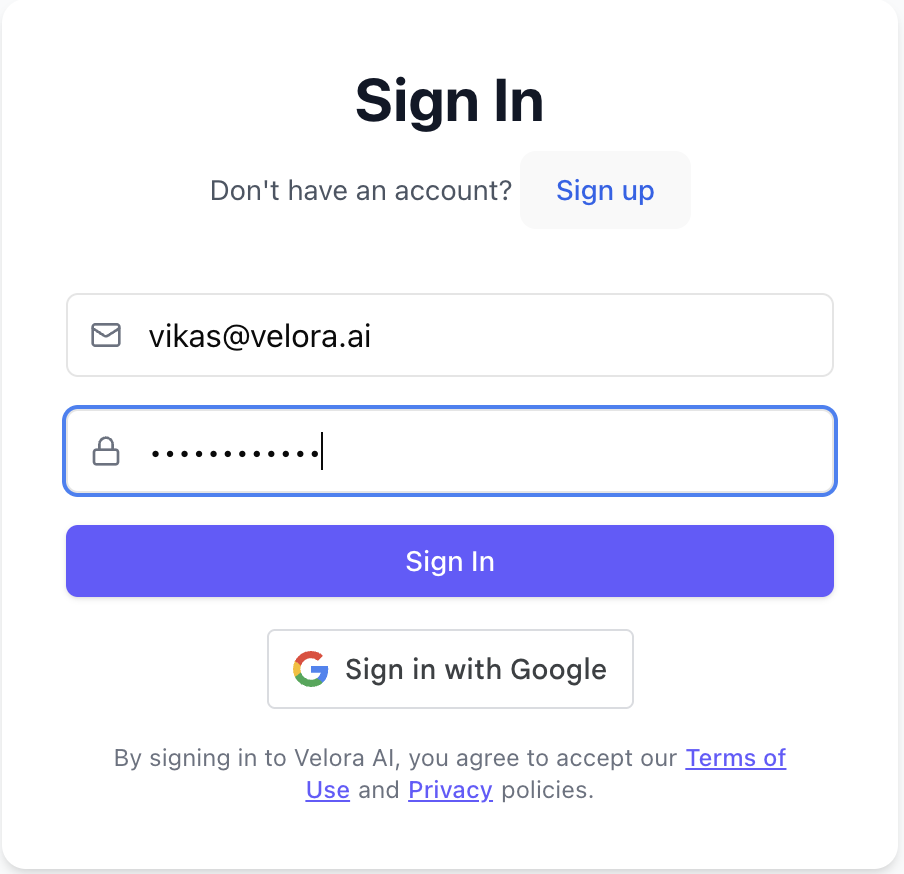
2.2 Initial Configuration
While on the call, we'll also help you:
- Set up your company workspace for construction project management
- Create your first project
- Get you ready to make your first call to Alex, your Voice AI assistant
Step 3: Setup Your Workspace
3.1 Configure Company Information
Set up your workspace with your company details:
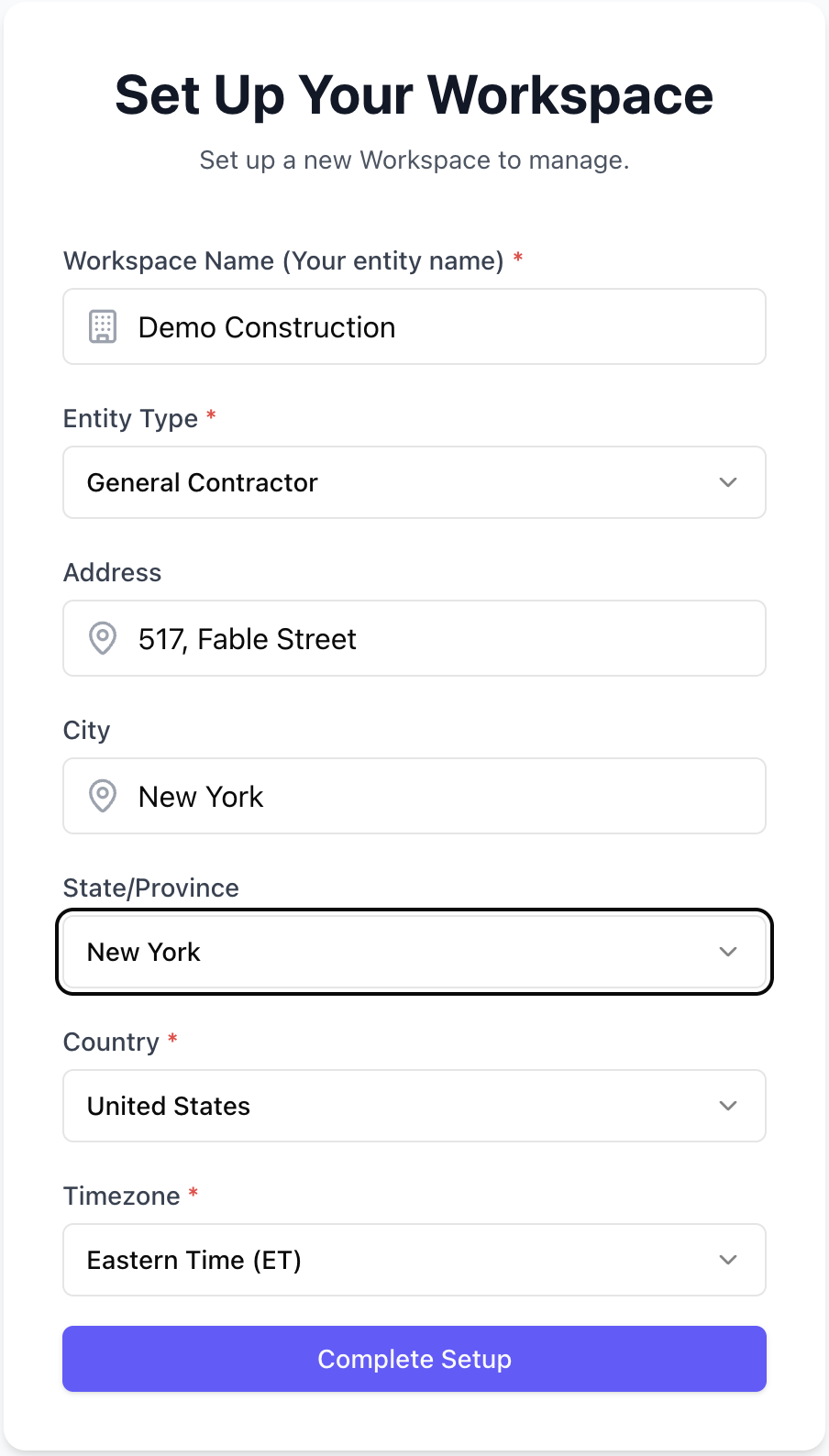
Enter the following information:
- Workspace name i.e. Your company/ entity name
- Your company location
Step 4: Create Your First Project
4.1 Navigate to Projects
Click "Add New Project":
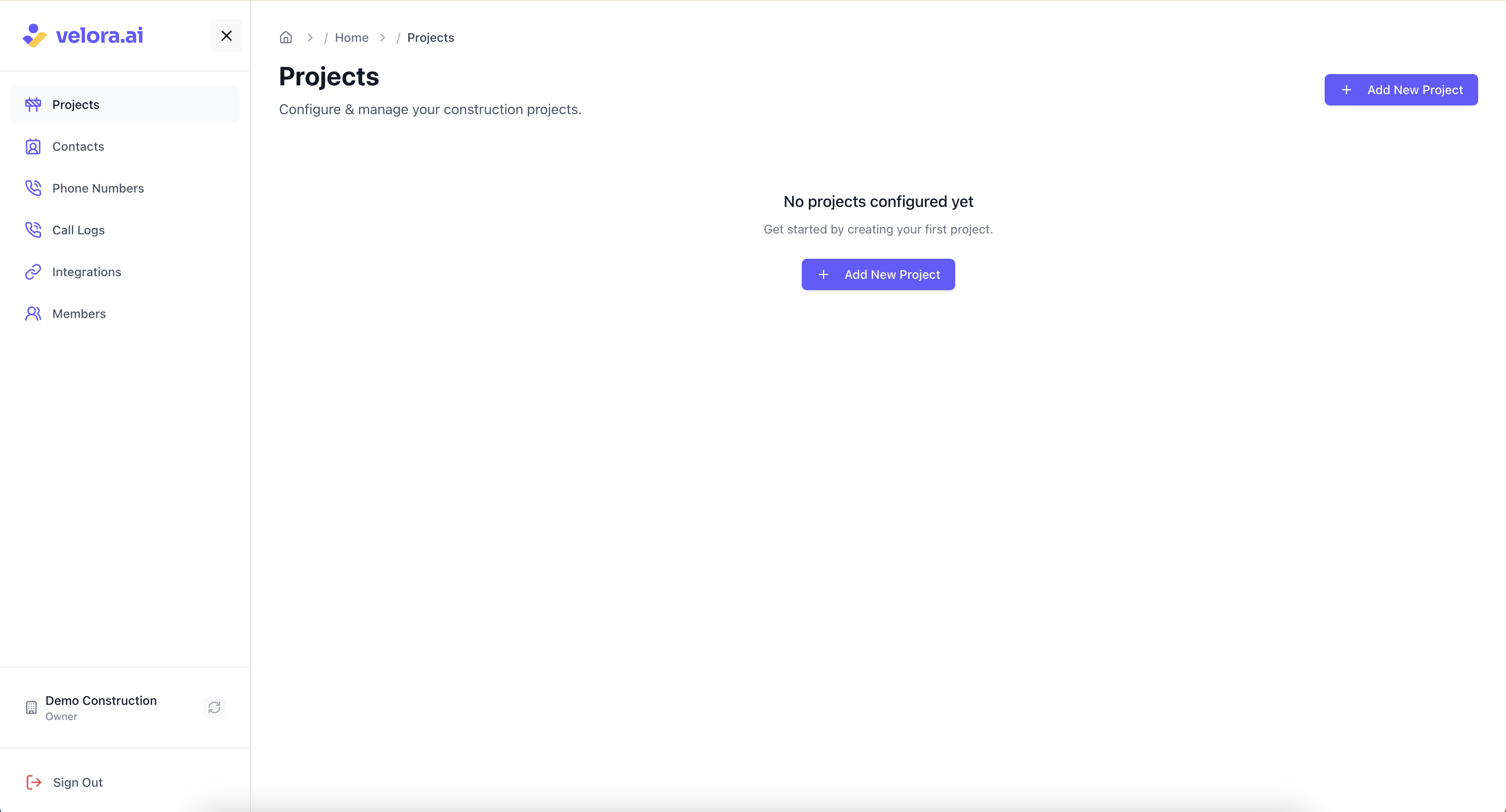
4.2 Enter Project Details
Fill in your project information:
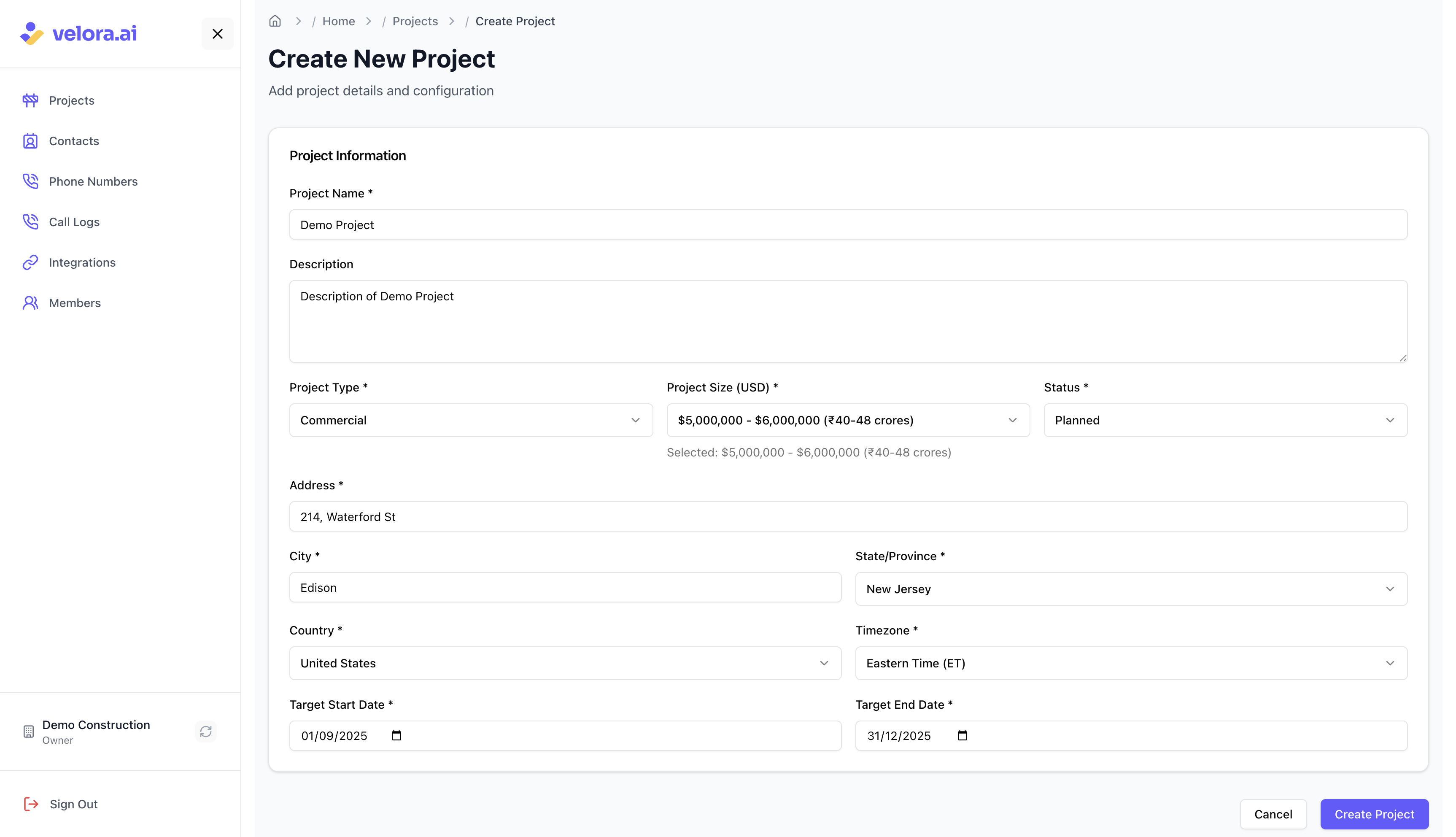
Enter the following details:
- Project Name: e.g., "Downtown Office Complex"
- Project Type: Commercial, Residential, Infrastructure, etc.
- Project Size: Estimated budget for your project (in USD)
- Status: Planned/ In progress
- Project Location: Your site address
- Target Start Date: Project commencement date
- Target End Date: Planned project completion date
4.3 View Your Project
Once created, you'll see your project on the home dashboard:
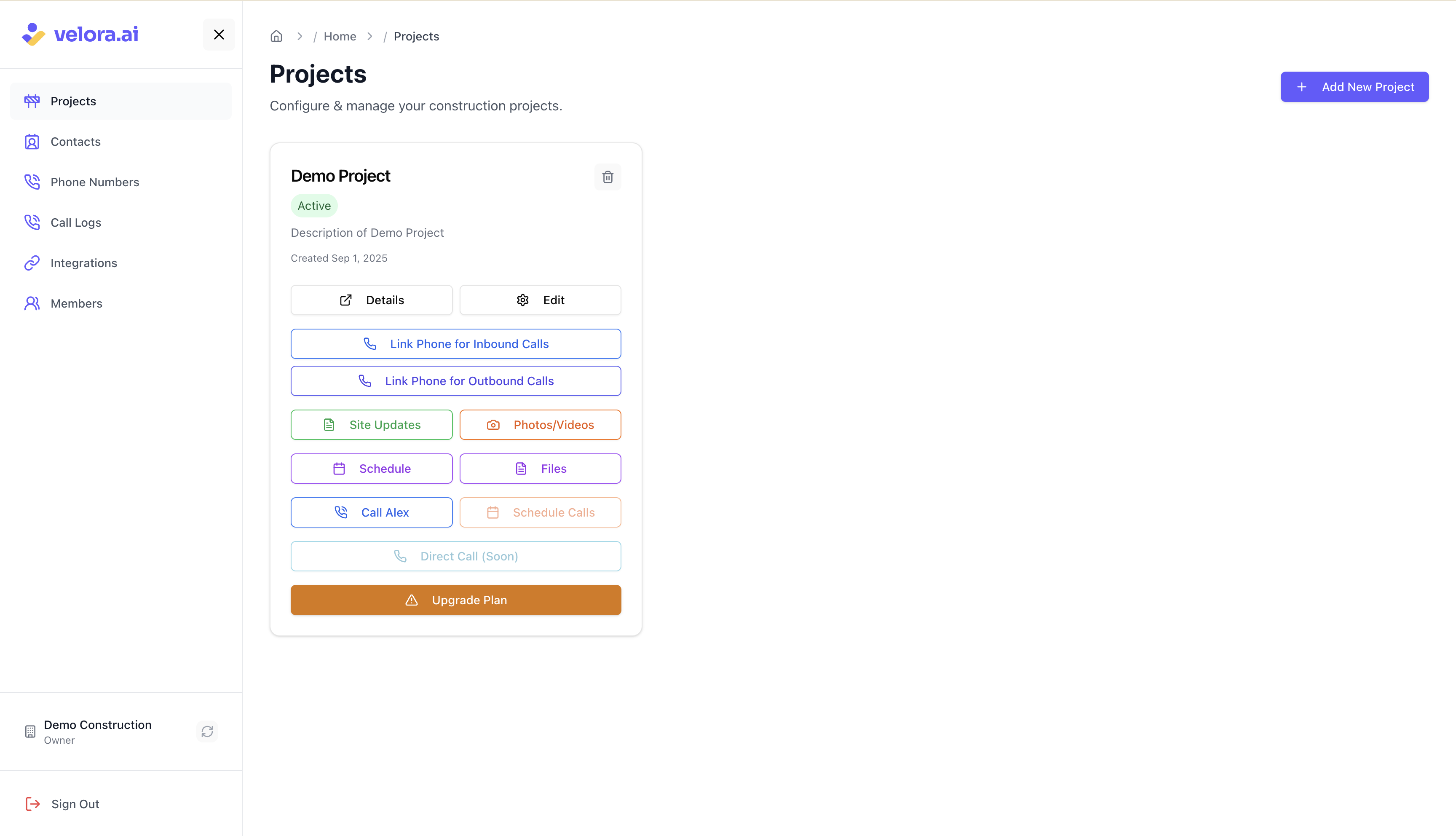
Step 5: Make Your First Call to Alex
5.1 Call Alex
Now you're ready to make your first call to Alex, your Voice AI Construction Project Management Assistant! You can:
- Call Alex: Use the 'Call Alex' button on the newly created project to share site updates.
5.2 Check Results
- Wait 2-3 minutes after the call, for Alex to analyze the conversation
- Click 'Site Updates' on your project
- Verify that key information was extracted correctly
Step 6: Next Steps
Congratulations! You've successfully set up Alex (by Velora AI), your Voice AI Construction Project Management Assistant. Here's what to explore next:
- Add Workspace Members: Invite your team members to manage the project, or direct call Alex
- Site App: Initial interface for your site team to make calls and upload photos/videos
What Happens Next?
After your first call to Alex, here's what happens:
- Process & Analyze - Alex transcribes and analyzes your conversation using Construction AI
- Extract Insights - Identifies key information like dates, delays, and action items
- Organize Data - Categorizes updates by type - work progress, delay, RFI, safety etc.
- Site Updates - View all extracted information in the Site Updates section of your project
- Team Access - Your team can access these updates and stay informed
- Search & Export - Find specific information quickly and export data as needed
Why Voice AI for Construction Project Management?
Voice AI technology is revolutionizing construction project management by:
- Eliminating communication gaps between field teams and office staff
- Automating data capture from site conversations and calls
- Providing real-time insights for better decision making
- Reducing manual data entry and administrative overhead
- Improving project tracking and reporting accuracy
Need Help?
- Support Team: Contact us at support@velora.ai
Ready to transform your construction site communication with Voice AI? Start making calls to Alex and see the magic happen!