Construction Site Photos/Videos
View, organize, and manage all photos and videos uploaded from your construction site. Site Photos/Videos provides a centralized gallery where you can access visual documentation from your construction projects, sort by upload dates, and manage your media files for Voice AI Construction Project Management.
Prerequisites
Before you begin, ensure you have:
- Completed Quick Start: Set up your workspace and created your first project
- Site App Access: Your site crew has access to upload media via the Site App
- Project Access: You should be on your project dashboard
Understanding Site Media
Site Media includes all photos and videos that your site crew uploads through the Site App, providing visual documentation of:
- Progress Updates: Completed work and current status
- Quality Documentation: Work quality and completion standards
- Safety Observations: Site conditions and safety concerns
- Issue Documentation: Problems or defects that need attention
- Site Conditions: Weather, access, and environmental factors
How Site Media Works
1.1 Upload Process
Your site crew uses the Site App to:
- Capture Media: Take photos or record videos using their device camera
- Upload Media: Choose existing photos/videos from their device gallery
- Add Context: Include descriptions or notes with their uploads
- Submit: Send media directly to your construction project
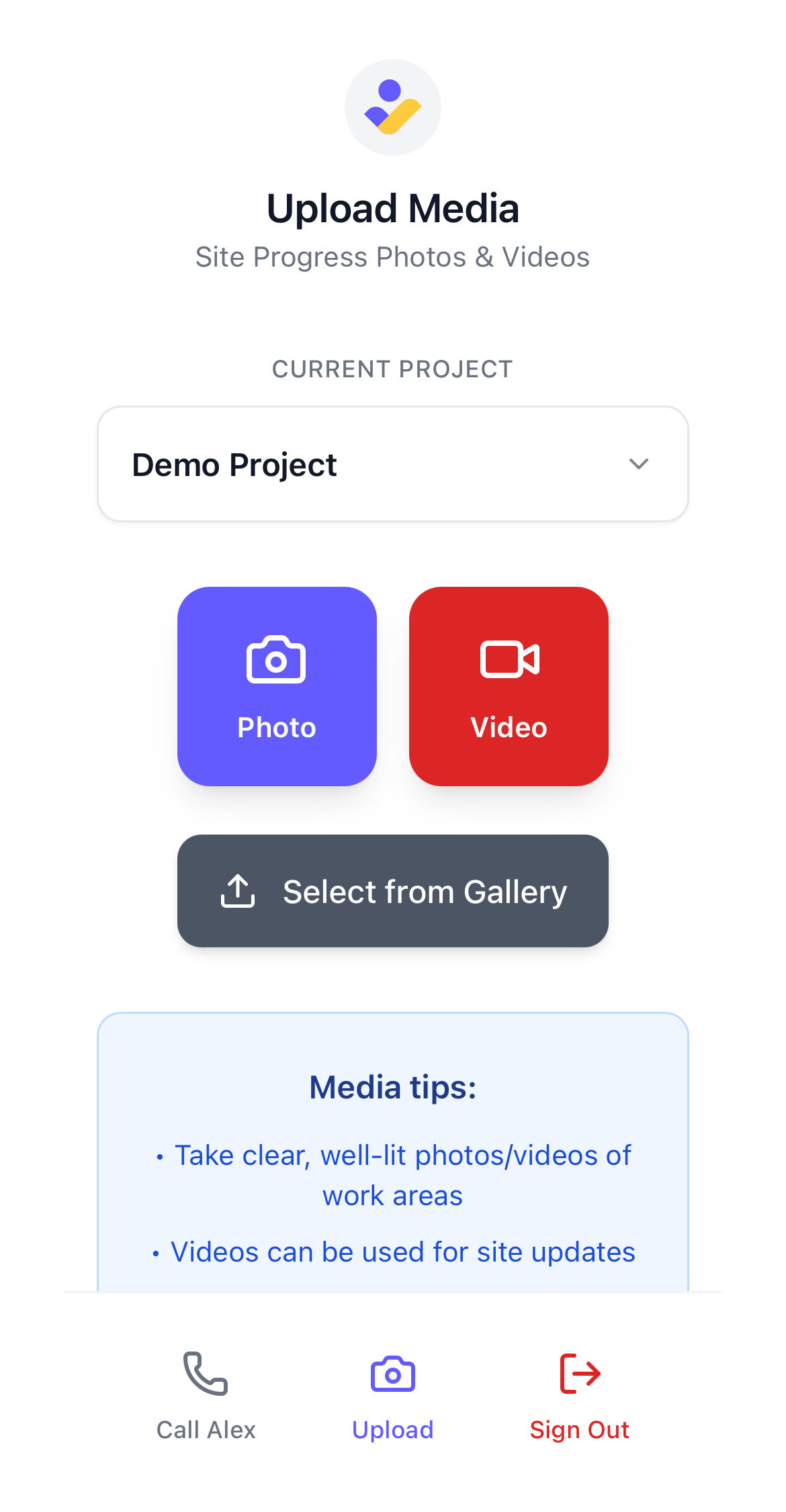
💡 Tip: Media files are automatically synced from the Site App to your construction project's Site Photos/Videos section.
1.2 Media Processing
Once uploaded:
- Secure Storage: Media is stored securely in your construction project
- Organization: Files are categorized and linked to your project
- Team Access: Your entire team can view and download the media
- Metadata: Upload dates, descriptions, site location and file information are preserved
Accessing Site Photos/Videos
2.1 Access from Projects Tab
From your projects tab, locate your project card and click the "Site Photos/Videos" button:
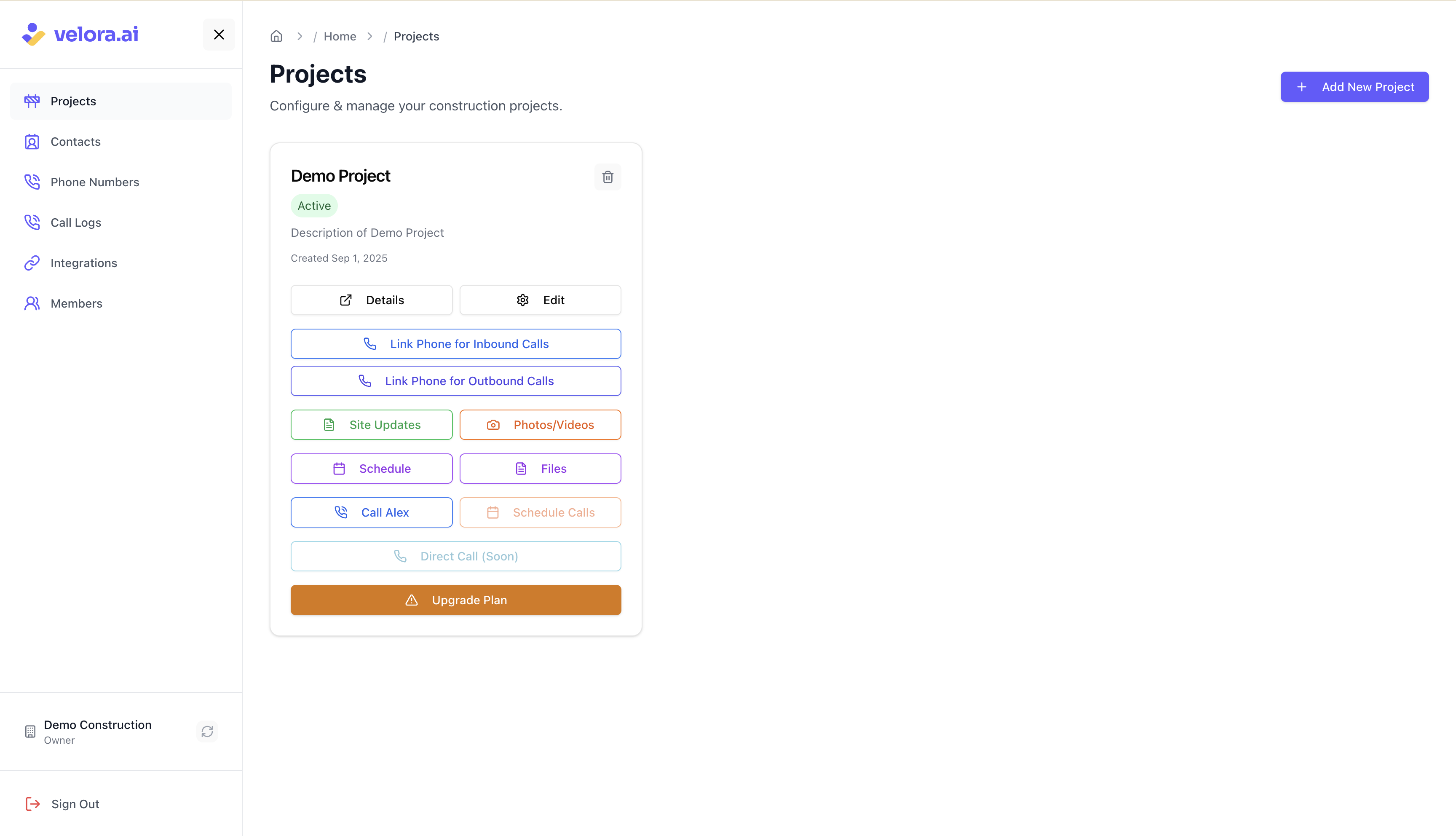
💡 Tip: The Site Photos/Videos button is located on each project card for quick access to visual documentation of your construction project.
Site Media Gallery
3.1 Main Gallery View
The Site Photos/Videos section displays all your construction project media in an organized gallery:
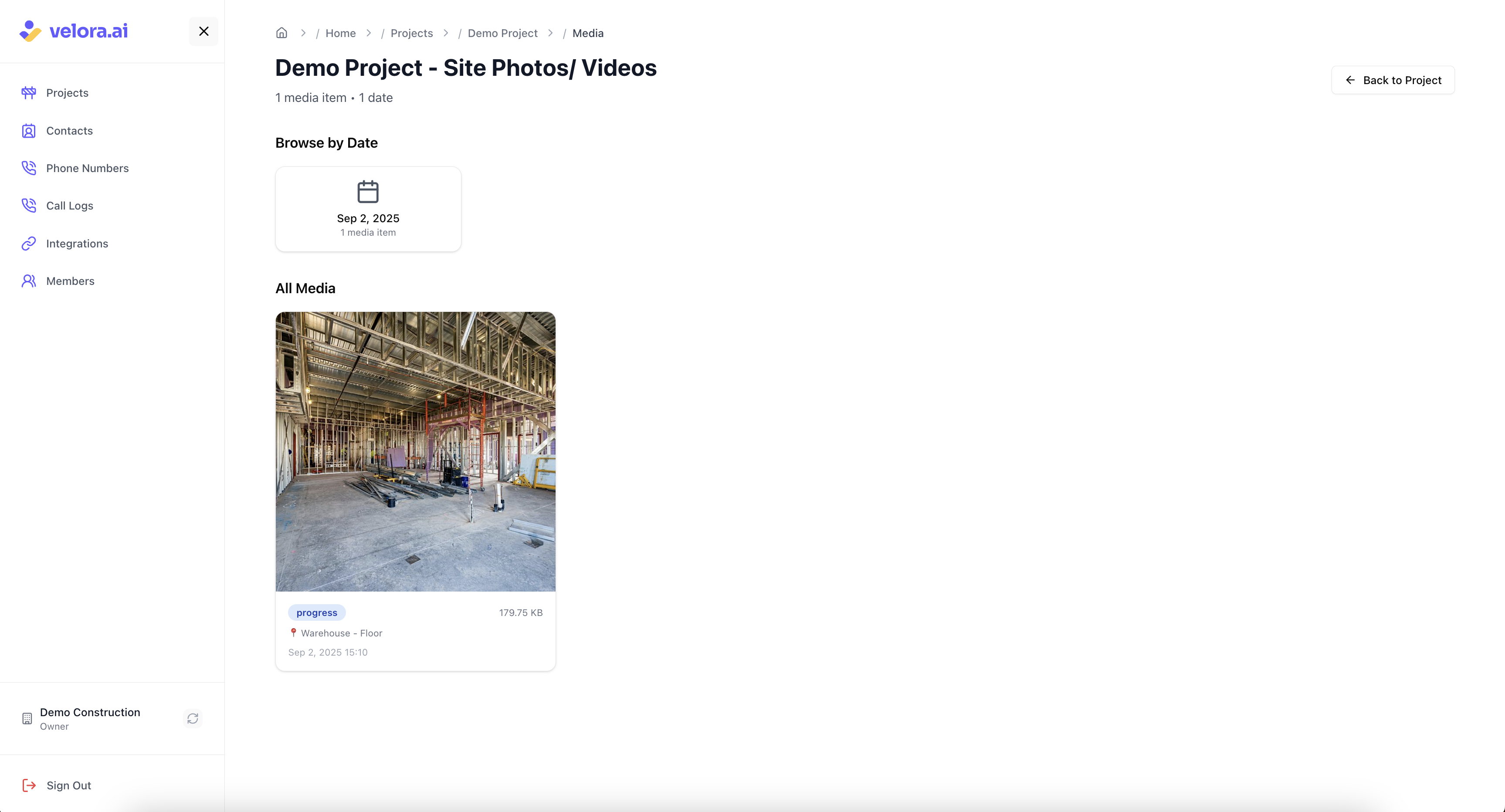
3.2 Gallery Features
Your media gallery provides:
- Thumbnail View: Visual preview of all photos and videos
- Upload Date Sorting: Sort media by when it was uploaded
- File Information: Display of file names, category tags, and upload dates
Managing Site Media
4.1 Viewing Media
To view a specific photo or video:
- Click on 'view' icon on the media thumbnail in the gallery
- The media opens in a full-view mode for detailed inspection
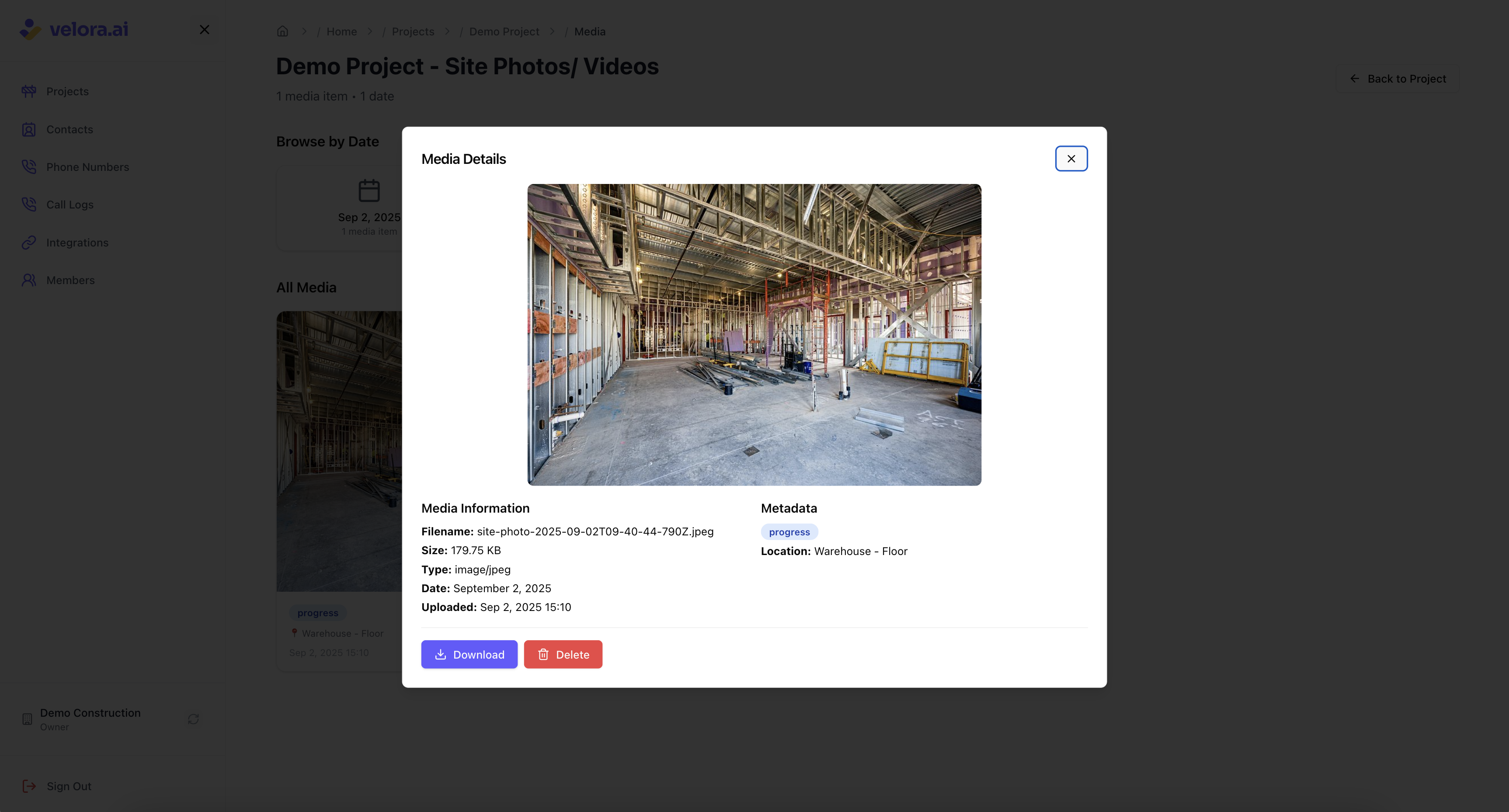
4.2 Downloading Media
To download media files:
- Select the media file(s) you want to download
- Click the download button (on the thumbnail or from the detailed media view)
- Choose your preferred download location
- Files are saved to your device for offline use
4.3 Deleting Media
To remove media files from your construction project:
- Select the media file(s) you want to delete
- Click the delete button (on the thumbnail or from the detailed media view)
- Confirm the deletion action
⚠️ Note: Deleting media files permanently removes them from your construction project. Make sure this is the intended action.
Media Organization and Categories
5.1 Automatic Categorization
Your site media is automatically organized by:
- Upload Date: Chronological order of when media was shared
- Project Association: All media is linked to your specific construction project
- Media Category: Site crew can specify category, description, location and add tags to project media
5.2 Media Types Supported
The platform supports various media formats:
- Photos: JPEG, PNG, HEIC, HEIF
- Videos: MP4, QuickTime, AVI
- File Size Limit: Up to 50MB per file
Best Practices for Site Media
6.1 For Site Crew (Uploading)
- Take Clear Photos: Ensure good lighting and focus
- Add Context: Include descriptive notes with uploads
- Regular Updates: Upload media frequently to keep documentation current
- Quality Over Quantity: Focus on meaningful documentation rather than excessive photos
6.2 For Project Managers (Managing)
- Regular Review: Check new media uploads daily
- Organize by Date: Use upload date sorting to track progress over time
- Download Important Media: Save critical documentation locally
- Team Sharing: Use media for team meetings and stakeholder updates
Using Site Media Effectively
7.1 Daily Review
Morning Check (5-10 minutes):
- Review new media uploaded overnight
- Check for any safety concerns or quality issues
- Identify site work that needs immediate attention
End-of-Day Review (5-10 minutes):
- Review all media from the day's activities
- Download important progress documentation
- Plan next day's photo/video priorities
7.2 Weekly Analysis
Progress Documentation (15-20 minutes):
- Review weekly progress through visual documentation
- Compare current status to previous weeks
- Identify trends in site conditions or work quality
- Prepare visual updates for stakeholders
7.3 Reporting and Communication
Stakeholder Updates:
- Use photos/videos in progress reports
- Include visual documentation in client presentations
- Share media for team coordination meetings
- Document milestone achievements visually
What Happens Next?
After uploading and organizing your site media, you can:
- Visual Progress Tracking: Monitor construction project progress through photos and videos
- Quality Documentation: Maintain visual records of work quality
- Safety Monitoring: Track site conditions and safety observations
- Stakeholder Communication: Share visual updates with clients and team
- Issue Resolution: Use visual evidence to address problems
- Historical Records: Maintain comprehensive visual construction project documentation
Need Help?
- Support Team: Contact us at support@velora.ai
- Documentation: Review our Quick Start Guide for basic setup
- Site App: Learn about Using the Site App for media uploads
- Site Updates: Learn about Site Updates for AI-analyzed information
Ready to build your visual construction project documentation? Start using Site Photos/Videos today and transform how you track construction progress through visual evidence with Voice AI Construction Project Management!
This guide helps Construction Site Crew manage visual documentation using Voice AI Construction Project Management Assistant.