Invite Team Members to your Velora AI workspace
Invite team members to your Voice AI Construction Project Management workspace who will have access to the admin app and site app, including calling Alex, uploading site photos/videos, and contributing to your projects. This guide covers adding users who need app access, not just project contacts.
Prerequisites
Before you begin, ensure you have:
- Completed Quick Start: Set up your workspace and created your first project
- Owner/ Admin Access: You must have owner/ admin privileges in your workspace
- Project Access: You should be on your project dashboard
Understanding the Difference
Workspace Members vs Project Contacts:
- Workspace Members: Users who can sign into both the admin app and site app, with access to all features including calling Alex from the apps, uploading photos/videos, and construction project management
- Project Contacts: Vendors, subcontractors, or team members who are part of the project. Alex can call outbound to them for follow-ups, and if you provision a phone number for Alex, they can also call Alex directly (Alex will recognize them and have full context)
💡 Important Distinction:
- Workspace Members can call Alex from the admin app or site app interface
- Anyone can call Alex if you provision a phone number for Alex - and if the caller is already in your contacts or project contacts, Alex will automatically recognize them and have full context about their role and project involvement
This guide covers inviting Workspace Members who need app access for Voice AI Construction Project Management.
Step 1: Access Team Management Features
1.1 Navigate to Team Management
In the 'Members' tab of your admin app, you'll see two main options:
For New Users (Not Yet in System):
- "Invite User": Send email invitations to users who don't have accounts yet
For Existing Users (Already Have Accounts):
- "Add/Update Member": Add existing users to your workspace or update their project permissions
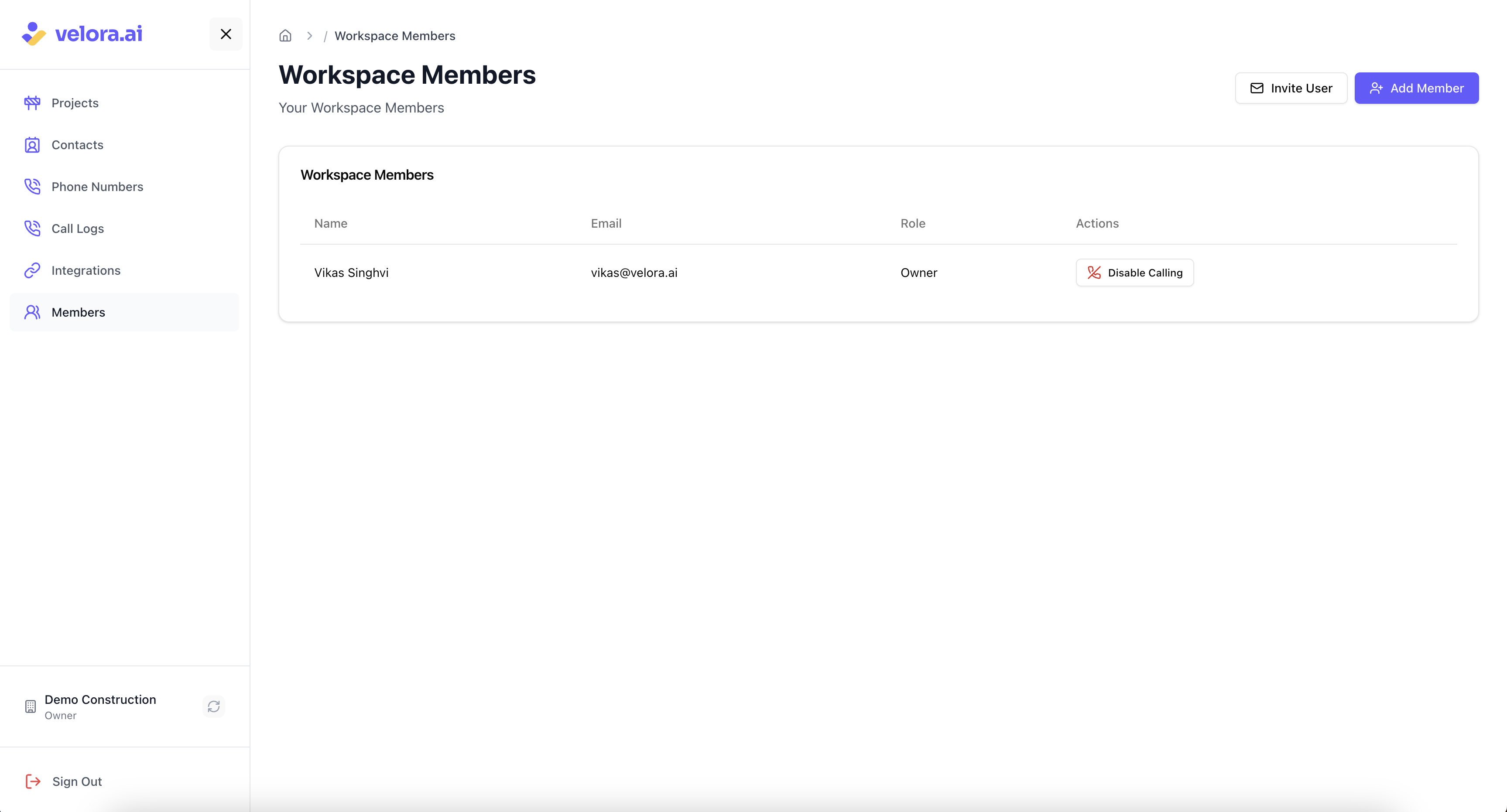
1.2 Choose the Right Option
- Use "Invite User" when the person doesn't have a Velora account yet
- Use "Add/Update Member" when the person already has a Velora account and you want to add them to your workspace or modify their project permissions
Step 2: Fill Out the Member Form
2.1 Open the 'Invite User' Dialog
Clicking "Invite User" will open a dialog form where you can enter the new member's information:
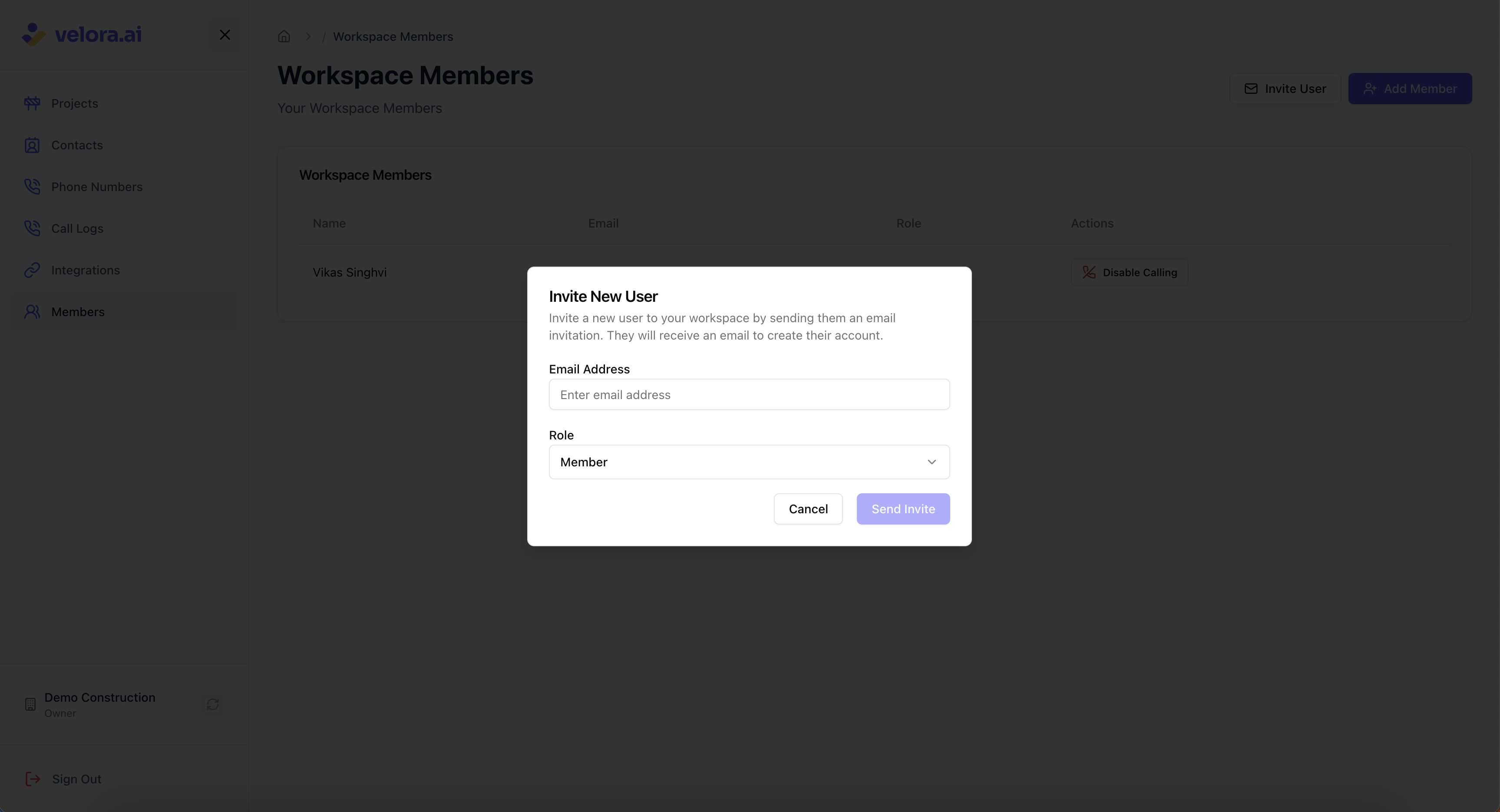
2.2 Enter Member Details
Fill in the following information for your new workspace member:
Required Fields:
- Email Address: Their business email address (this will be their login)
- Role: Choose between:
- Admin: Elevated access to admin app, including adding new members, setting up or deleting projects, managing phone numbers, and managing contacts
- Member: Access to specific projects and calling Alex from both admin and site apps, but limited admin privileges
2.3 Configure Project Permissions (For Members Only)
When you select "Member" as the role, you'll see a Project Permissions section where you can:
Select Individual Projects: Choose which specific projects this member can access Set Permission Levels for each project:
- No Access: Member cannot see or access this project
- View Only: Member can view project data but cannot make changes
- Edit Access: Member can view and edit project data
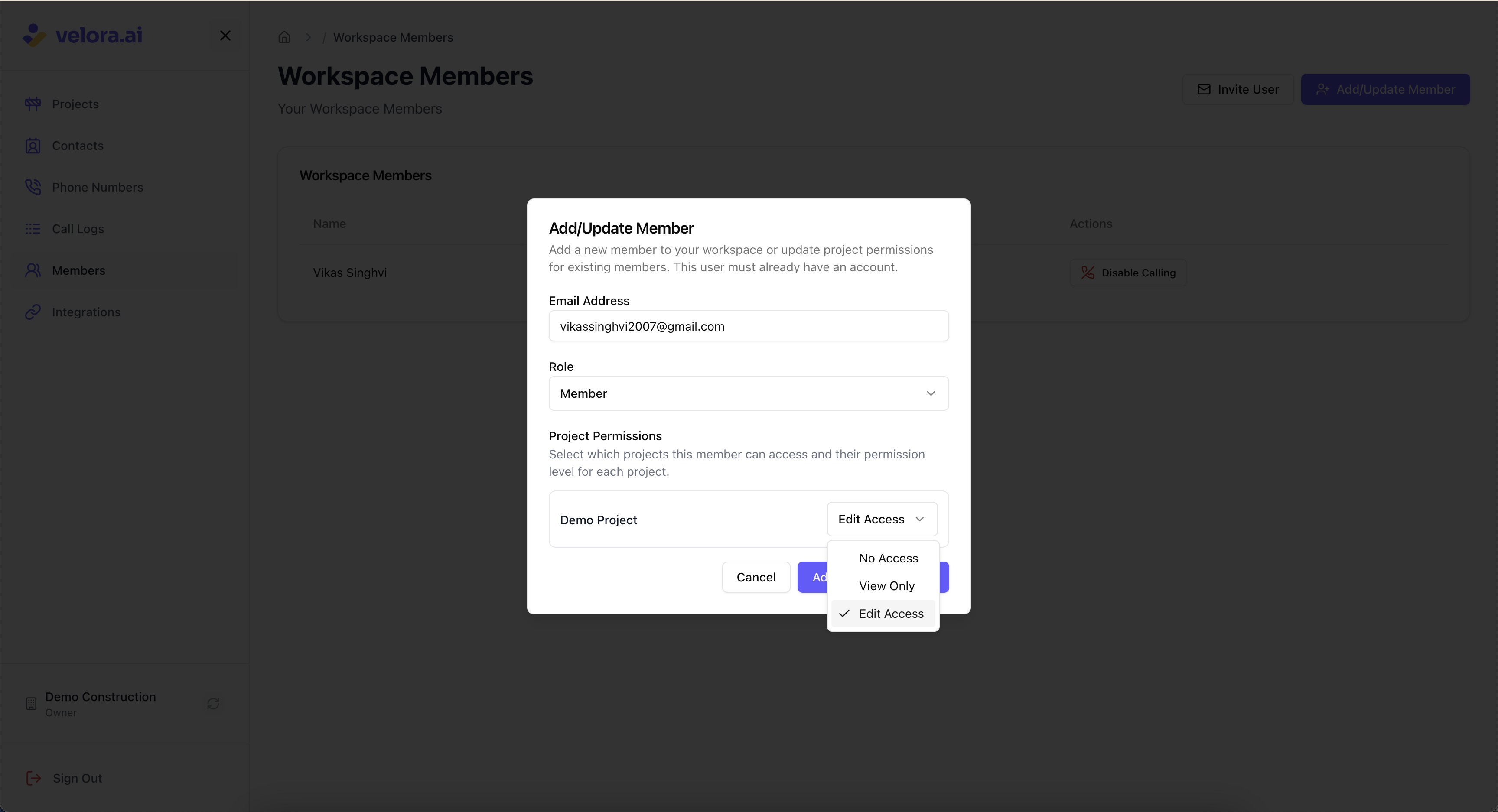
💡 Tip:
- Construction project managers would typically be suitable for admin role with full access
- Site supervisors might get edit access to their specific projects
- Field workers might get view-only access to relevant projects
- You can always update project permissions later using the "Add/Update Member" feature
Alternative: Add/Update Existing Members
Using the "Add/Update Member" Feature
If the person already has a Velora AI account, use the "Add/Update Member" feature instead:
When to Use This:
- Adding existing Velora AI users to your workspace
- Updating project permissions for current workspace members
- Adding new project access to existing members
- Changing permission levels for specific projects
How It Works:
- Click "Add/Update Member" button
- Enter their email address
- Select their role (Admin or Member)
- If Member: Configure project-specific permissions
- Submit to add them or update their permissions
Benefits:
- Immediate Access: No email invitation needed - they get access right away
- Flexible Permissions: Can add, update, or remove project access
- Granular Control: Each project can have different permission levels
Step 3: Send Invitation
3.1 Submit the Form
After filling out all required fields:
- Review the information for accuracy
- Click "Send Invite" to submit the form
3.2 Email Invitation Sent
The new member will receive an email invitation to join your Voice AI Construction Project Management workspace:
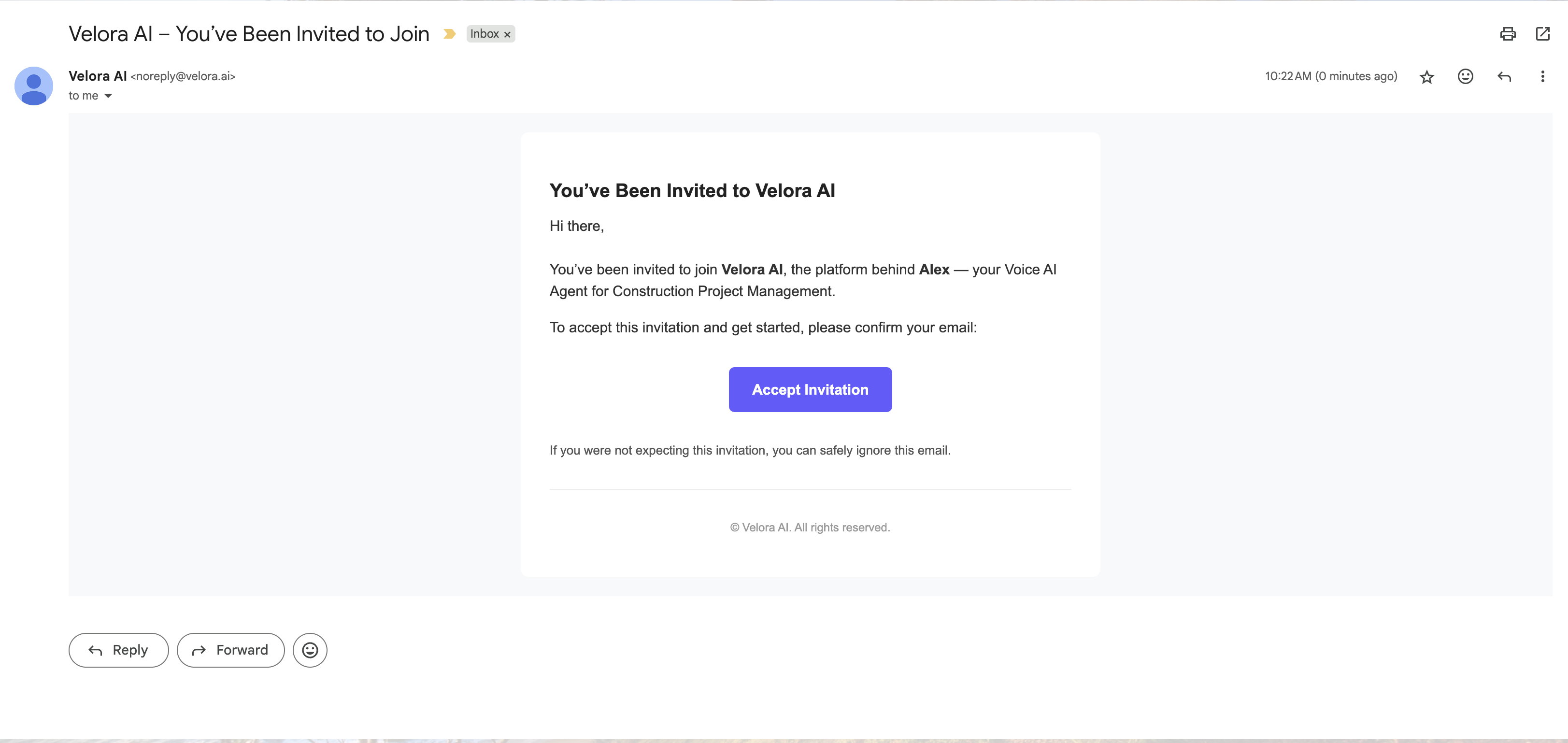
📧 Invitation Sent: The member will receive an email with a link to accept the invitation and set up their account for Voice AI Construction Project Management.
Step 4: Member Account Setup
4.1 Member Accepts Invitation
The invited member will:
- Click the invitation link in their email
- Be redirected to the account setup page
4.2 Set Password
The new member will switch to the sign-up view to create their account password:
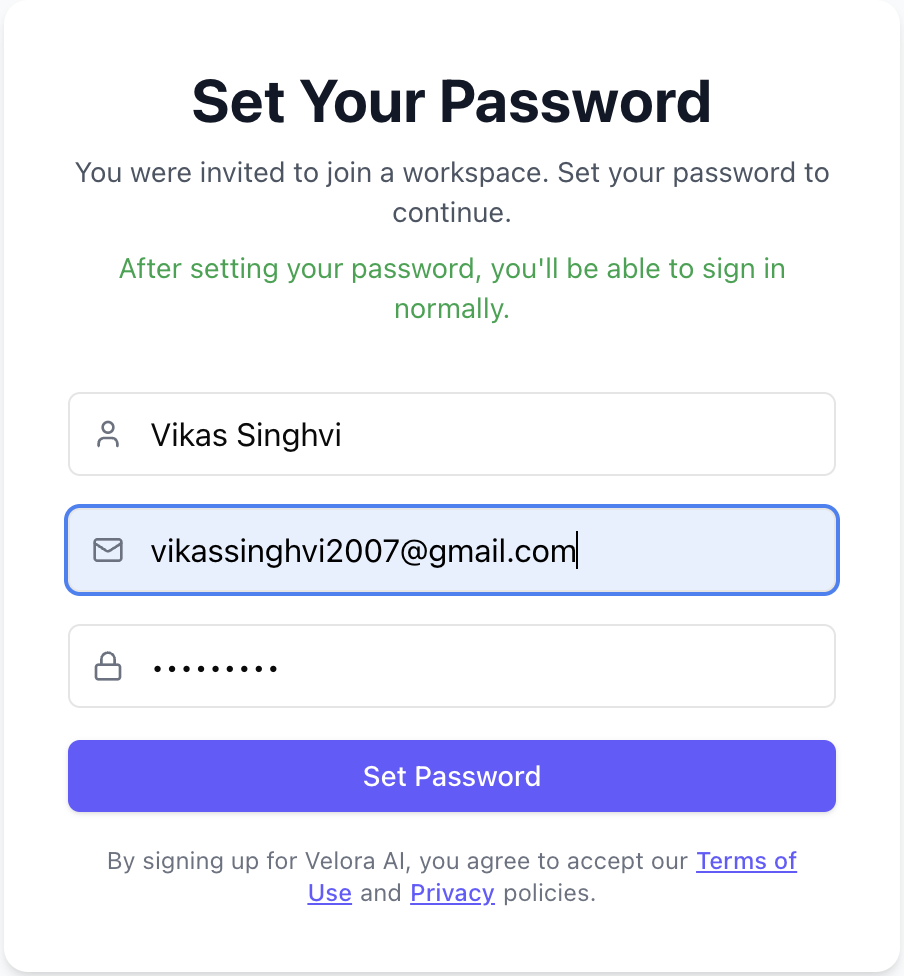
Password Requirements:
- Must include lowercase and uppercase letters
- Must include numbers and special characters
- Minimum length requirements (8+ characters)
4.3 Password Set Successfully
After setting their password, they'll see a confirmation:
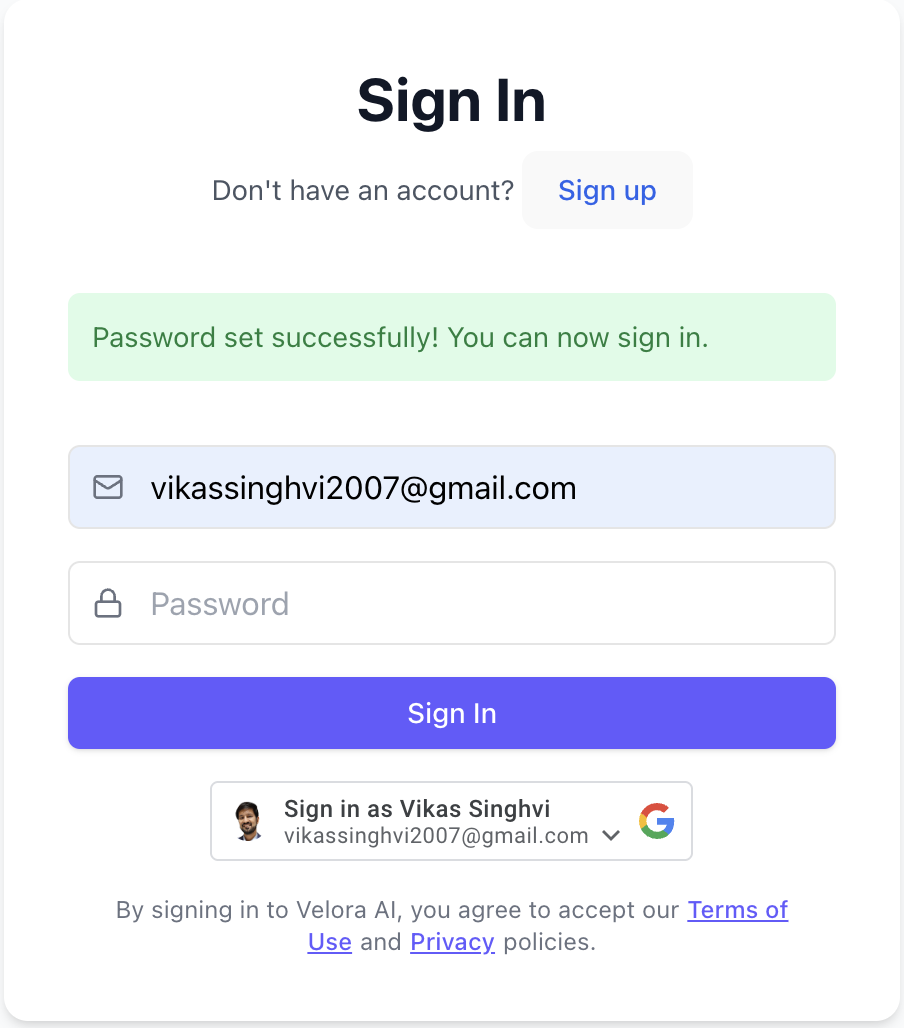
✅ Success: The member's account is now set up and ready to use for Voice AI Construction Project Management.
Step 5: Member Sign In
5.1 First Sign In
The new member can now sign into the admin or site app:
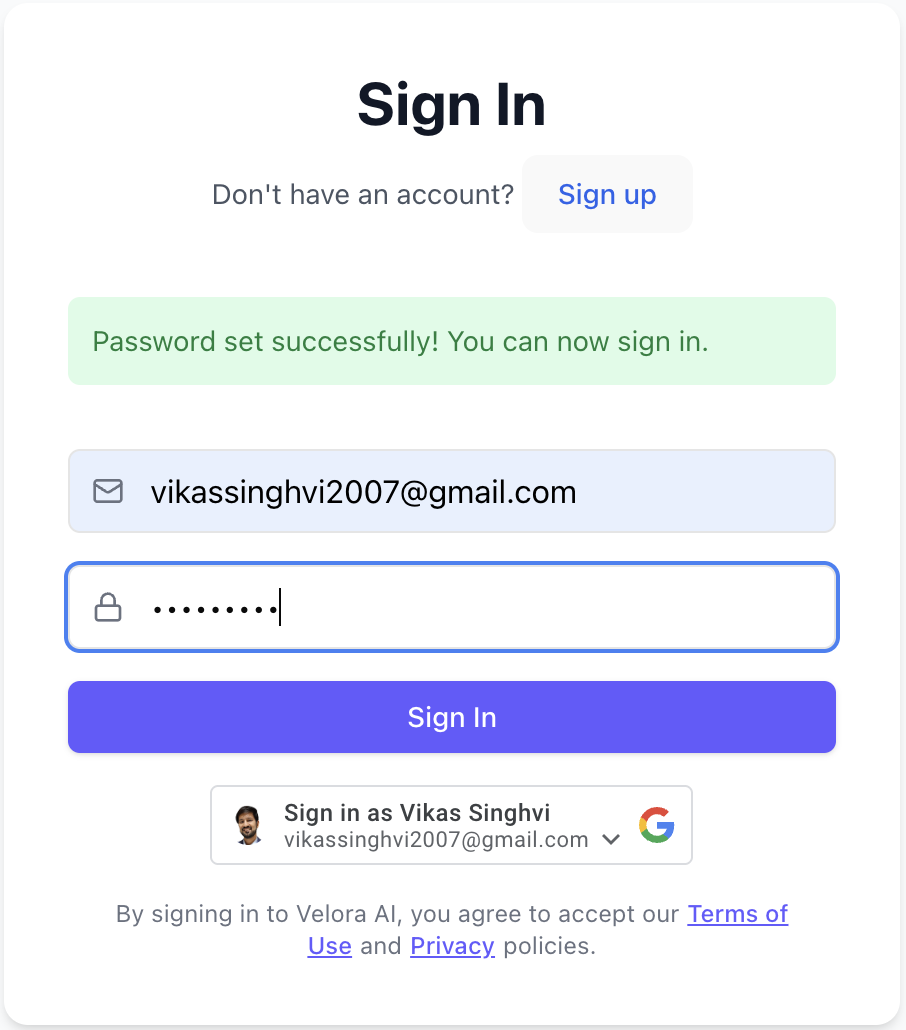
Sign In Process:
- Use their email address (the one you invited)
- Enter the password they just created
- Click "Sign In" to access the Voice AI Construction Project Management workspace
Step 6: Verify Member Access
6.1 Check Member Status
After the member signs in, you'll see them in your workspace members list with calling enabled:
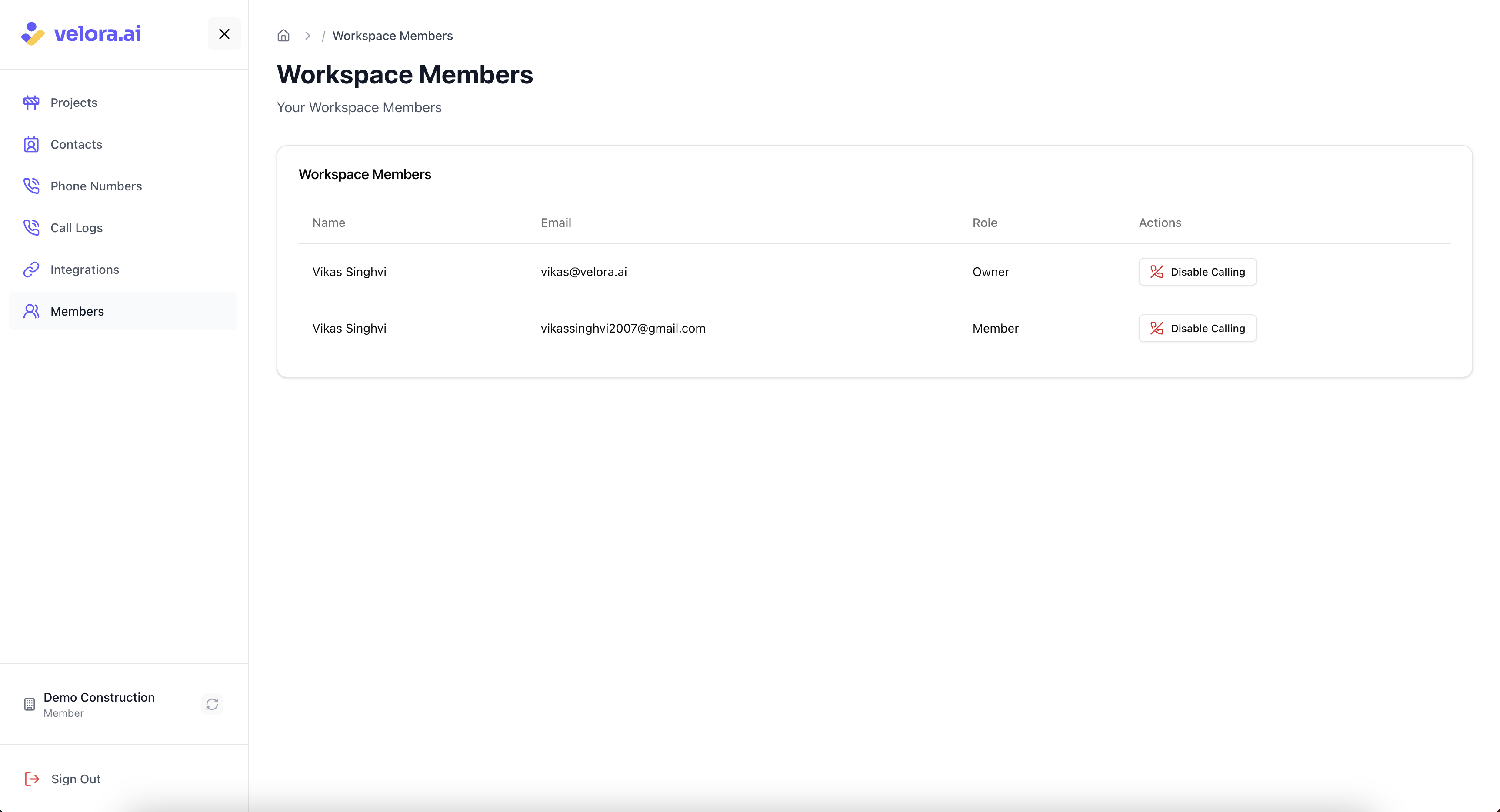
✅ Full Access Enabled: The new member automatically has access to all features in both the admin app and site app, including calling Alex, uploading photos/videos, and contributing to construction projects.
What Happens Next?
After adding a workspace member, here's what they can do based on their permissions:
For Admin Role:
- Full Project Access: View and contribute to all workspace projects
- Call Alex: Make direct calls to Alex from both admin and site apps
- Upload Media: Add site photos and videos through the site app
- View Updates: Access site updates and project information
- Team Management: Add/remove members and manage workspace settings
- Phone Number Management: Purchase and allocate phone numbers for Alex and team members
- Contacts Management: Add, edit, and manage workspace contacts and project contacts
- Dual Interface Access: Use either the admin app (for office work) or site app (for on-site updates)
For Member Role:
- Project-Specific Access: View and contribute only to projects they have permissions for
- Call Alex: Make direct calls to Alex from both admin and site apps (if they have edit access to at least one project)
- Upload Media: Add site photos and videos through the site app (for projects they have edit access to)
- View Updates: Access site updates and project information (based on their permission level)
- Team Collaboration: Work with other workspace members on shared projects
- Dual Interface Access: Use either the admin app (for office work) or site app (for on-site updates)
Permission Levels Explained:
- View Only: Can see project data but cannot make changes
- Edit Access: Can view and modify project data, upload media, and call Alex
- No Access: Cannot see or access the project at all
Managing Workspace Members
Role Management
- Enable/ Disable Calling: By default, a newly added member has calling enabled. Owners/ Admins have the ability to enable/ disable calling for workspace members.
- Remove Members: Remove access for members who leave the organization
- Permission Control: Admins have full control over workspace settings, phone numbers, contacts, and projects; Members have project-specific access
- Phone Number Management: Only Admins can purchase and allocate phone numbers for Alex and team members
- Contacts Management: Only Admins can add, edit, and manage workspace contacts and project contacts
Project Permission Management
- Add New Project Access: Use "Add/Update Member" to give existing members access to new projects
- Update Permission Levels: Change a member's access from view-only to edit (or vice versa) for specific projects
- Remove Project Access: Set a project to "No Access" to revoke a member's access to that project
- Granular Control: Each project can have different permission levels for each member
Best Practices
- Start Small: Begin with essential team members who need calling access
- Role Clarity: Clearly communicate what each role can and cannot do
- Project-Specific Access: Give members access only to projects they need to work on
- Regular Review: Periodically review member access and project permissions
- Permission Updates: Use "Add/Update Member" to easily modify permissions as team needs change
Need Help?
- Support Team: Contact us at support@velora.ai
- Documentation: Review our Quick Start Guide for basic setup
- Site App: Learn what your workspace members can do, with the site app (./site-app.mdx)
- Add Contacts: Learn about Adding Contacts from your team, vendors and subcontractors.
- Setup Project Contacts: Learn about Setting Up Project team, by pulling from your common contacts.
Ready to expand your construction project management team? Add workspace members with granular project permissions and watch your project collaboration and site documentation grow with Voice AI technology! Whether you're inviting new users or updating permissions for existing team members, you now have complete control over who can access what projects and with what level of permissions.
This guide helps General Contractors and Construction Project Managers set up team collaboration using AI Site Assistant.